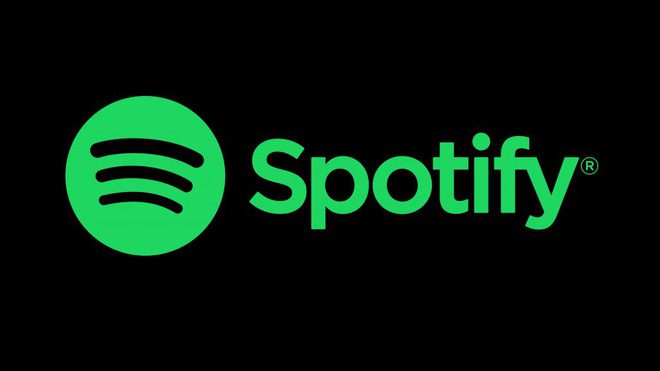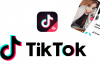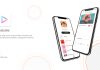You are a music addiction, you want to have a technological platform where you can listen to a huge collection of music in every technique you have like. You also want to know what music is now on hot trending. So, Spotify is the best choice for you which is free (If you don’t mind odd ad), convenient, and diverse. With a lot of functions like that, this platform is popularly known in the world but not everyone knows How to use Spotify efficiently. This topic will give you some essential tips and tricks for fulfilling your Spotify experience.
What is Spotify?
First of all, in order to know How to use Spotify, we should know What is Spotify? As you can see on the Spotify website, Spotify is a digital music, podcast, and video streaming service that lets you access to millions of songs and other content from artists all over the world.
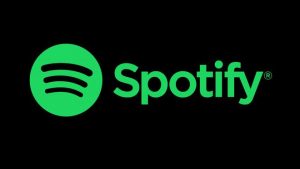
How to play Spotify on?
When you use Spotify, the very first step is to play Spotify on. You can download this app on all sorts of devices you have, then login into as many devices as you like without needing to change any settings, play any music you like on Spotify. But remember you can only play music on one device at a time.
How to use Spotify web player?
Web Player is where you operate every action to play Spotify, you can play Spotify from the comfort of your browse on Web Player.
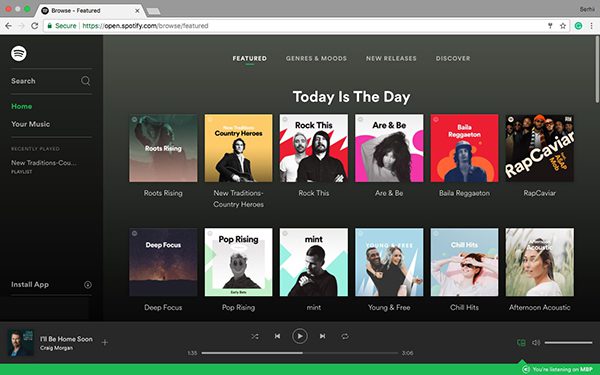
If you enjoy streaming free music online, the web player works even if you have a free Spotify account. You can access to Spotify Web Player by following these steps:
Go to the Spotify Browse page
Log in/ Sign up
- There are four ways to access Web player: Using your Facebook account, your email address, your Apple ID, or using your phone number.
- Once you have logged into Spotify, you will see a simple layout.
The left pane will list the first four being ones which you will use the most: Home, Browse, Radio, Your Library:
- “Home”: Give you all of the main options and customize base on your favorite song and base on your listening history.
- “Browse”: a collection of the service’s best playlists on iOS and Android
- “Radio”: create a collection of songs based on any artist, album, playlist, or song of your choice.
- “Your library”: Include your playlist that you create for yourself and included songs you liked. Underneath the “Your library” heading are some expand options for you:
- Made for you: Spotify makes loads of playlists just for you, based on your listening habits (what you like, share, save, skip) and the listening habits of others with similar taste.
- Recently played: View the last 50 songs you listened to.
- Three labels “Liked songs”, “Albums”, “Artist”: Show songs, albums, artists you liked
- There are a lot of other labels that will show underneath “Your library” base on your Spotify using process.
The Home page gives a broad look at all of the main options.
Here you’ll find: Quick links at the top, Suggested music based on your listening history, your recently played music, specific artists related to your music tastes, theme suggestions based on the day of the week or special holidays, top music lists, recommended podcasts. You may see more or fewer options than listed above because the Home page is customized based on your listening behavior.
Search Engine: In case you know what you gonna hear so there will be the Search Engine of Spotify. This engine helps you easily find what you want to listen to.
How to play music on Spotify?
All you need to is a Spotify app or Web player to play music, podcasts, and a lot of interesting things else on Spotify.
After start playing, you will see a “Now Playing” bar at the bottom of the Home page.
With this bar, you can play, pause, skip tracks:
Besides that, there are some other options for you to control the “Now Playing” bar:
- Like/ Dislike. If you choose Like, the song will be saved to “Your Library”
- Shuffle
- Repeat a song/ playlist. Select repeat song button again to repeat the song once. Select a third time to stop repeating.
- Play Queue
- Play on other devices
- Song lyrics
- Song volume
How to create or add to the playlist on Spotify?
First of all, you may want to know the definition of “Playlist”.
Playlist is a collection of song which you create by yourself.
So, how to create or add songs to the playlist? Let’s follow these simple steps:
- Play song, then tap the “…” button.
- Tap “Add to Playlist”.
- Tap “Create”.
- Enter the playlist name.
- Tap “Create”.
- To add more songs, tap the “…” button, then tap “Add to Playlist”.
- You can also make a playlist from “YOUR LIBRARY”.
How to use folders to organize your playlists?
Spotify’s playlist folder is the best way to organize your playlist. There are 2 main steps to do this and you can do it with both your desktop and your phone.
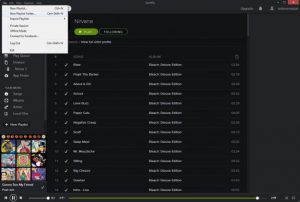
Firstly, create a folder:
- Right-click a playlist in the menu on the left of the desktop app.
- Select “Create Folder”.
- Give it a name and press enter.
The next step is to add a playlist to a folder:
- Select a playlist from the menu on the left of the desktop app, and use drag and drop to add it to a playlist folder.
- Or, right-click a playlist folder and select “Create Playlist”.
How to import music MP3s that you own?
iOS:
- On desktop, import your local files (with the “Desktop” steps).
- Add the files to a new playlist.
- Log in on your mobile or tablet using the same WiFi as your desktop.
- Go to Settings, then click “Local Files” and switch “Show Local Files” on.
- Download the playlist with your local files.
Android:
- On desktop, import your local files.
- Add the files to a new playlist.
- Log in on your mobile or tablet using the same WiFi as your desktop.
- Download the playlist with your local files.
Desktop:
- Click the “v” symbol, then click “Settings”.
- Scroll to “Local Files” and switch “Show Local Files” on.
- Switch off any sources you don’t want.
- Click “Add a Source” to select another folder.
How to privately listen to music you’re embarrassed about?
You want to hide what you are hearing on Spotify because you have some shameful songs in your playlist. It’s extremely easy to hide your embarrassing activities.
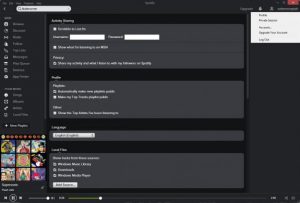
You can disable “Listening activity” to suppress all of your listening activity on Spotify, from playlists and stations to albums and everything else, you also can enable “Private session” to keep your listening activity hidden until you close Spotify, are inactive for six hours, or enabling “Make secret” to prevent others from seeing your activity, but only in a specific playlist where the secret mode is set.
But remember playing music outside the playlist will still appear for your followers to see unless you also use one of the two other options above.
To sum up, these are just some rules we summarize to know How to use Spotify efficiently. You can experience this wonderful app by yourself and find out more useful tips.