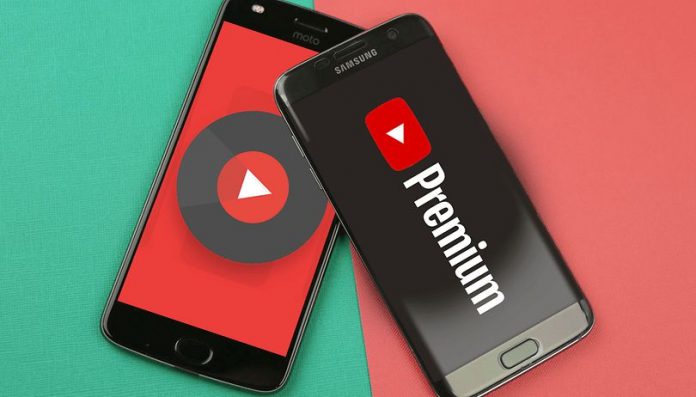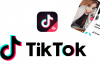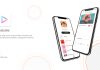Can you play youtube in the background on iPhone while using other apps?Standard YouTube app and some players don’t allow you to play YouTube music in the background mode on iPhone. It can be rather uncomfortable when you want to chat with your friends, enjoy funny Instagrams, or simply read your favorite ebook and listen to music tracks at thee same time. Let’s learn how to play YouTube in background on iPhone or iPad.
1. Youtube Premium

The official solution is play YouTube audio in the background while using another app, you need to subscribe to the paid-for YouTube Premium service. You can join YouTube Premium right now. It costs about $11.99~$17.99 for individual or a family membership, but there’s a free one-month trial. Background audio is one of the additional features that Premium offers, along with the ability to download videos for offline viewing (although you can do that through other means) and the removal of adverts.
2. Web Browser
The easiest solution is to view the video in a Safari browser instead of the app If you don’t want to subscribe to YouTube Premium.
- Select the video which you want to see
- Press the options menu and choose the desktop version of YouTube
- Start playing
- Return to the home screen or you can switch to another app
- Swipe up to access Control Centrer. You can play, pause or resume your YouTube video in Control Center.
There are lots of alternative web browsers out there such as Dolphin, Opera Touch or Chrome. You can try it for your convenience.
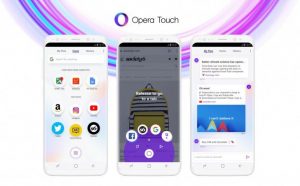
3. Older versions of iOS
If you’re running an older version of iOS – any version from iOS 7 to iOS 9, and a few early builds of iOS 10 – then you can use the above solution in iOS’s built-in Safari browser instead, which makes things a little more straight forward.
4. Third party app
How to play youtube in background – iPhone while using other apps? Teatube is a marvelous app that let’s you steam any YouTube audio absolutely free. The app searches for high quality tracks and brings them to your iPhone. If you wish, you may turn on a video line or enjoy an audio track with a cover art.
- Download TeaTube from the AppStore: https://apps.apple.com/app/id1515429360
- Launch the app. Find a track you want to listen to by an artist’s name, an album title, a genre.
- When you are done with the choice, tap the Play button and then just press the Home button on your iPhone.
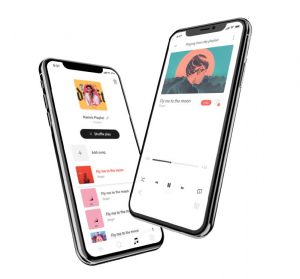
As you can see, Teatube allows you to use different apps and listen to music pieces at the same time. But that’s not all! Thanks to this app, you can easily find coll new tracks and bands in a couple of taps. Just go to Discover Page and get tons of great tracks for any liking by search bar. Additionally, this app also has Playlist Page. This section showing newly added songs + Recent Play section showing newly played songs. Player Page displays the Music Player after pressing Track, you can minimize it to display on all screens. Some key features of the Music Player such as: Next, Previous, Play/Pause, Repeat, Add to playlist, Find lyric, Mix equalizer, Timmer: Mute timer, Share on Social media,…
All are free: Downloading Tea Tube and listening to music is completely FREE. As for whether there is an advertisement or not, I’m not sure. But currently I have not seen any ads show up. This is a great advantage of this application. Totally free and no annoying ads
Here are some tips of play youtube music in background iPhone. Please download Teatube and try it out. Thank you for your reading!